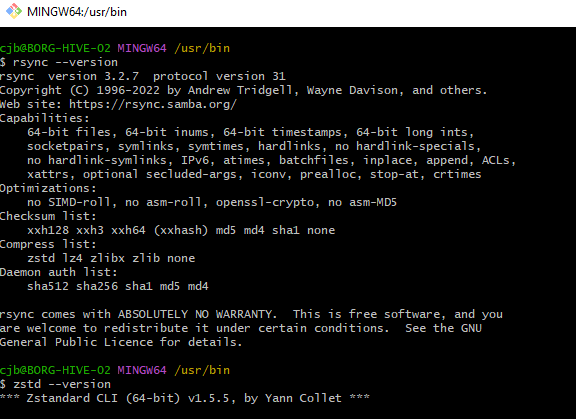
RSYNC is one of the most powerful and versatile backup and file sync tools from the Unix/Linux world. It’s missing from Windows and there isn’t a ported installer. It can run in the GIT BASH terminal. The trick is how to install it.
Install Git for Windows:
1. Download and install Git for Windows from the official website: https://gitforwindows.org
Install ZSTD (for extracting .zts files):
1. Download the ZSTD executable from the ZSTD releases page: https://github.com/facebook/zstd/releases
2. Extract the contents of the downloaded ZIP file to a directory of your choice.
Set up ZSTD as a Windows system variable:
1. Open the Windows Start menu and search for “Environment Variables.”
2. Click on “Edit the system environment variables.”
3. In the System Properties window, click the “Environment Variables” button.
4. In the “System Variables” section, scroll down and find the “Path” variable. Select it and click “Edit.”
5. Click “New” and add the path to the directory where you extracted ZSTD (e.g., `C:\Path\To\ZSTD\Directory`).
6. Click “OK” to save the changes.
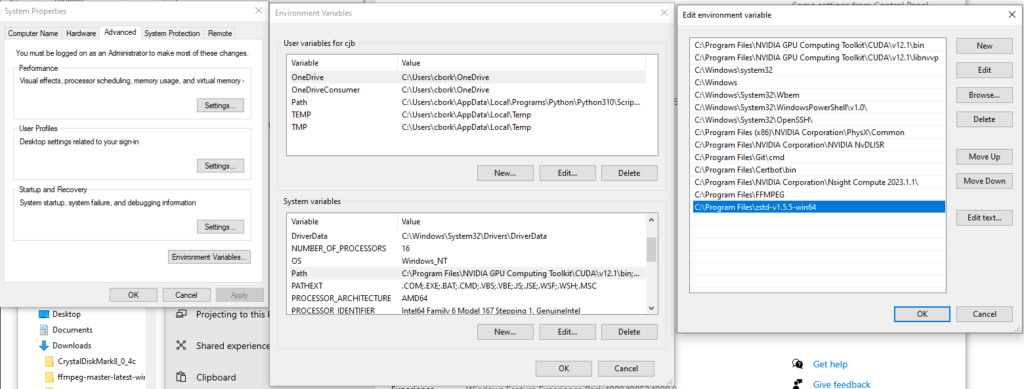
Install RSYNC and Libxxhash:
1. Download RSYNC and Libxxhash packages from the MSYS2 repository:
– RSYNC: https://repo.msys2.org/msys/x86_64/rsync-3.2.7-2-x86_64.pkg.tar.zst
– Libxxhash: https://repo.msys2.org/msys/x86_64/libxxhash-0.8.1-1-x86_64.pkg.tar.zst
2. Navigate to the downloads directory & open the git bash terminal using the contextual menu “Open Git Bash Here” function
3. Use ZSTD to extract the downloaded `.zst` files. Open a command prompt and navigate to the directory where you downloaded the files:
zstd -d rsync-3.2.7-2-x86_64.pkg.tar.zst
zstd -d libxxhash-0.8.1-1-x86_64.pkg.tar.zst
Make temporary folders to untar the extracted tar files and & Move extracted files to their destination:
1. Open a Git Bash terminal in the download directory (or) where the tar files are
2. Use the `tar` command to extract the files to a destination directory:
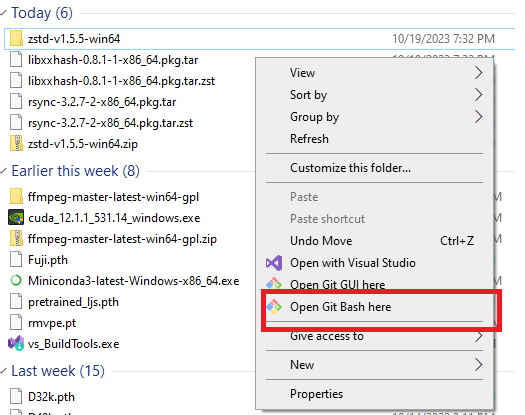
tar -xvf rsync-3.2.7-2-x86_64.pkg.tar -C rsync-install/
tar -xvf libxxhash-0.8.1-1-x86_64.pkg.tar -C libxxhash-install/
Move the uncompressed files into their respective folders where Git is installed.
ex: C:\Program Files\Git\usr\share
Move the \rsync-install\usr\bin\rsync.exe and rsync-ssl into C:\Program Files\Git\usr\bin
Move \usr\bin\msys-xxhash-0.dll into C:\Program Files\Git\usr\bin
Optional: Also move lib or license and share directories to corresponding Git\usr directories.
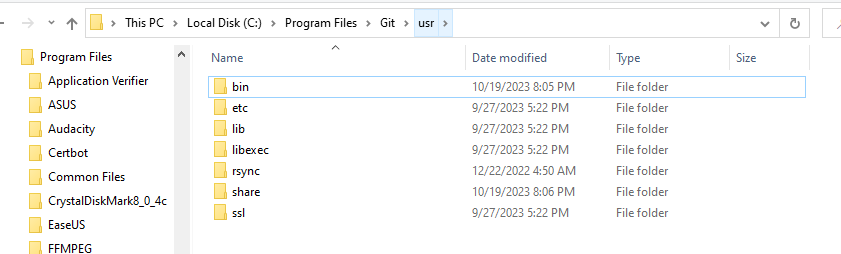
Learn how to use RSYNC:
– To learn how to use RSYNC for synchronization tasks, you can refer to this DigitalOcean tutorial: How To Use Rsync to Sync Local and Remote Directories. https://www.digitalocean.com/community/tutorials/how-to-use-rsync-to-sync-local-and-remote-directories
These steps should help you install Git for Windows, ZSTD, RSYNC, and Libxxhash, and configure them for use on your Windows system. Please adapt the paths and file names as needed based on your specific installation directories and versions.